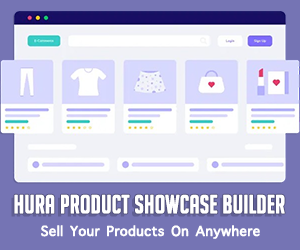How to Add Featured Products to Blog Posts in Shopify
Content marketing is vital for driving traffic and conversions in today's competitive eCommerce landscape. One effective way to maximize the impact of your blog content is by featuring your products directly within blog posts. This not only enhances the shopping experience but also increases the likelihood of turning readers into buyers.
By embedding featured products in your blog posts, you can:
- Showcase products relevant to the blog topic, making the content more engaging.
- Provide a seamless shopping experience, allowing readers to explore and purchase products without leaving the article.
- Boost sales by integrating product recommendations naturally within your content.
While Shopify offers basic ways to embed products, Hura Product Showcase Builder provides a much more powerful and flexible solution. This app allows Shopify merchants to easily create beautiful, customizable product showcases and embed them into blog posts using a simple code snippet—without any need for coding skills.
In this guide, we'll walk you through how to add featured products to your Shopify blog posts using Hura Product Showcase Builder, step by step. Whether you want to display a single product, a collection, or a carousel of featured items, this app makes the process effortless and visually appealing.
Let's get started!
Step 1: Install Hura Product Showcase Builder
- Log in to your Shopify store.
- Go to the Shopify App Store and search for Hura Product Showcase Builder.
- Click the Install button and follow the on-screen instructions to install it.

Step 2: Create a new Product Showcase
- From the app dashboard, click on the Create a Product Showcase button

- Choose the type of showcase you want to create

- On the Create Product Showcase widget page, select a collection/product from the list and customize the required parameters.

- Click the Preview button to review your configuration.
- Click the Save & Get Code button to save your product showcase.
- Copy the embed code provided by the app.

Step 3: Embed the Product Showcase into a Blog Post
- From your Shopify admin, go to Sales channels > Online Store > Blog Posts.
- Click Add blog post to create a new post or click the title of the post to edit an exist post.
- After you open this web page you'll see the Visual Editor. There you should click on the "</>" (Show HTML).

- Find to the place you want to insert the product Showcase
- Paste the embed code from Step 2.
- Click Save button and you are done.

Conclusion
Adding featured products to your blog posts in Shopify is a smart way to engage readers and drive more sales. By integrating product showcases within your content, you can seamlessly guide customers from reading about a product to making a purchase—all without leaving the blog post.
With Hura Product Showcase Builder, this process becomes incredibly easy, even if you have no coding experience. Here's a quick recap of what we covered in this guide:
- Installed Hura Product Showcase Builder from the Shopify App Store.
- Created a product showcase by selecting and customizing featured products.
- Embedded the showcase in a blog post using a simple copy-paste method.
- Optimized the display for a better user experience and increased engagement.
By leveraging Hura Product Showcase Builder, you can transform your blog posts into powerful sales tools. Whether you want to highlight best-selling items, promote seasonal products, or showcase related items, this app makes it effortless.