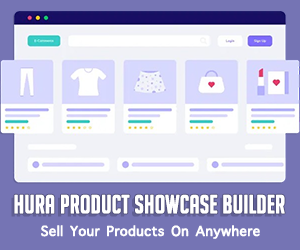How To Create a Page for the Bulk Order Form in Shopify
Managing bulk orders efficiently is crucial for many Shopify merchants who cater to B2B clients or customers placing large orders. However, creating a bulk order form manually can be daunting, especially if you're not familiar with coding. Fortunately, there's an easier way! The Hura Product Showcase Builder app allows you to design and set up a professional bulk order form with ease, saving time and effort. In this guide, we'll walk you through the steps to install, configure, and use this powerful tool to create a bulk order form page on your Shopify store—no programming skills required.
What is the Shopify app named Hura Product Showcase Builder?
The Hura Product Showcase Builder is a Shopify app designed to help you display your products or collections on any website or blog. It offers multiple display modes, including grid view, list view, slider, and bulk order form. You can easily customize and create a product showcase widget, which includes the HTML code for seamless integration anywhere on your site. Whether you want to showcase products on a product details page, a blog post, an index page, or a dedicated page, this app has you covered. Additionally, it's not limited to Shopify; you can also sell your products on other popular platforms like WordPress, Joomla, Blogger, and Drupal.
How to create a page for the bulk order form in Shopify
Step 1: Install the Hura Product Showcase Builder app
- Log in to your Shopify store.
- Go to the Shopify App Store and search for Hura Product Showcase Builder.
- Click Install app and follow the on-screen instructions to install it.
Step 2: Set up the bulk order form
- Go the app dashboard.
- Click on the Create a Product Showcase button and choose the type of showcase you want to create.

- There are two options to obtain a product list for the bulk order form: Entire collection or Custom Products List.

You begin configuring the options for the product showcase.
- Select a collection or custom product list
- Choose Bulk Order Form for the Display
- And customize the required parameters

- Click on the Preview button to preview.
- Click Save Settings button to get the embed code.

Step 3: Create a Bulk Product Order Form page
- From your Shopify admin, go to Online Store > Pages
- Click Add page.

- Enter a title and content for the page.
- Press the <> button (show HTML).
- After you press <> you can manage the chosen web page in HTML.
- Paste the code in Step 2 into the needed area.

- Click the Save button and you are done.
You can now visit the page you just created to view the results.

Conclusion
Creating a bulk order form for your Shopify store doesn't have to be a complex process. With the Hura Product Showcase Builder, you can set up a user-friendly and functional page in just a few steps. This not only simplifies the ordering process for your customers but also streamlines operations for your business. Whether you're catering to wholesalers or large-scale buyers, this solution makes bulk ordering more accessible and hassle-free.
I hope this article is helpful to you.